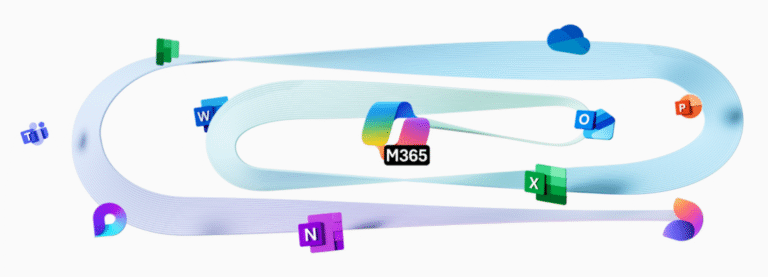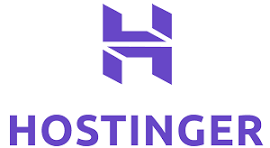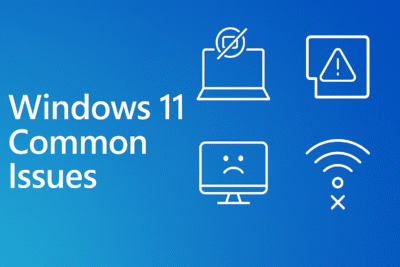
Windows 11 is Microsoft’s most advanced and visually polished operating system yet. However, like any new software, it’s not without its flaws. Since its release, users have encountered a range of problems—from performance hiccups to compatibility headaches. In this blog post, we’ll explore some of the most common issues with Windows 11, along with tips to troubleshoot or fix them.
1. Hardware Compatibility and TPM 2.0 Requirements
Problem:
Many older devices are not eligible for Windows 11 due to strict requirements, especially the need for TPM 2.0 and Secure Boot.
Fix:
If you’re trying to install Windows 11 on unsupported hardware, some advanced users bypass the requirements using registry tweaks. However, Microsoft warns that this may prevent future updates. Always back up your data before attempting any workaround.
2. Slow File Explorer Performance
Problem:
Some users report that File Explorer is sluggish, especially when navigating folders or using the search bar.
Fix:
- Try restarting Windows Explorer via Task Manager.
- Disable unnecessary startup programs.
- Clear File Explorer history under Folder Options > Privacy.
3. Start Menu and Taskbar Not Working
Problem:
The Start Menu or Taskbar becomes unresponsive after updates or restarts.
Fix:
- Restart Windows Explorer.
- Run
sfc /scannowin Command Prompt (as Administrator). - Create a new user account to see if the issue persists.
4. Random Crashes or Freezing
Problem:
Windows 11 occasionally crashes or freezes, especially on older hardware.
Fix:
- Check for updated drivers using Device Manager.
- Run memory and disk checks:
mdsched.exefor RAM andchkdskfor disk issues. - Make sure BIOS/UEFI firmware is updated.
5. Wi-Fi and Bluetooth Connectivity Issues
Problem:
After upgrading to Windows 11, some users report losing Wi-Fi or Bluetooth functionality.
Fix:
- Reinstall or update the network adapter and Bluetooth drivers.
- Reset the network: Settings > Network & Internet > Advanced network settings > Network reset.
- Toggle Airplane Mode on and off.
6. High RAM and CPU Usage
Problem:
Some systems show unusually high memory or CPU usage, slowing down the PC.
Fix:
- Open Task Manager to identify resource-hogging apps.
- Disable unnecessary startup apps.
- Consider disabling background services like Widgets if not needed.
7. Battery Drain on Laptops
Problem:
Laptops running Windows 11 may have reduced battery life compared to Windows 10.
Fix:
- Lower screen brightness and use Battery Saver mode.
- Update graphics drivers.
- Adjust power settings in Settings > System > Power & battery.
8. Compatibility Issues With Older Software
Problem:
Some legacy apps don’t function well—or at all—on Windows 11.
Fix:
- Run apps in Compatibility Mode (right-click the app > Properties > Compatibility).
- Check for updated versions of the software from the developer.
9. Windows Update Errors
Problem:
Windows 11 sometimes fails to install updates, showing vague error codes.
Fix:
- Use the Windows Update Troubleshooter.
- Clear the SoftwareDistribution folder:
net stop wuauserv, then deleteC:\Windows\SoftwareDistribution, thennet start wuauserv.
10. Rounded Corners and Animations Causing Lag
Problem:
The new UI animations and rounded corners may cause lag on lower-end machines.
Fix:
- Disable visual effects:
Settings > System > About > Advanced system settings > Performance settings
and select Adjust for best performance.
Final Thoughts
While Windows 11 brings many improvements in aesthetics, security, and productivity, it’s still maturing. Microsoft continues to release updates that patch bugs and improve performance. If you’re facing issues, stay patient—and keep your system updated.
Have you experienced any of these problems with Windows 11? Share your story in the comments!