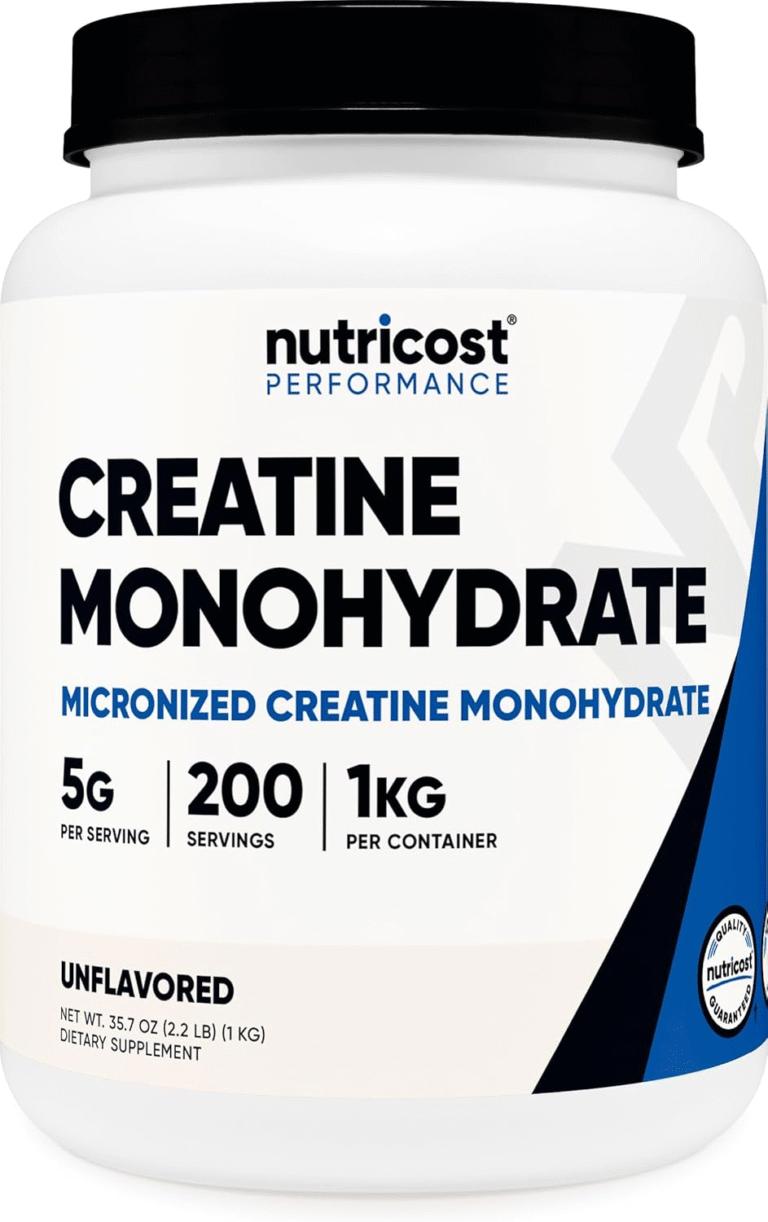Whether you’re charging your phone, transferring files, or connecting a printer, USB cables are everywhere. But with so many types—USB-A, USB-C, Micro-USB, Mini-USB—it can be confusing to know which one you need. In this article, we’ll break down the different types of USB cables, what they’re used for, and how to identify them.
📌 What is USB?
USB stands for Universal Serial Bus, a standard for cables and connectors used for data transfer and power supply between devices. Since its introduction in the mid-90s, USB has gone through several iterations, each offering improvements in speed, size, and functionality.
Common Types of USB Connectors
1. USB-A (Standard-A)

- Shape: Flat and rectangular
- Common Uses: Keyboards, mice, flash drives, chargers
- Ports Found On: Laptops, desktops, TVs, game consoles
USB-A is the original USB connector and remains widely used. It only fits one way and is often found on one end of almost every USB cable.
2. USB-B (Standard-B)

AINOPE Printer Cable USB A to USB B
- Shape: Squarish with a slanted top
- Common Uses: Printers, scanners, external hard drives
- Ports Found On: Older peripherals
USB-B is larger and less common in consumer devices today but is still used in many industrial and office applications.
3. Mini-USB

Amazon Basics USB-A to Mini USB 2.0 Cable
- Shape: Smaller trapezoidal connector
- Common Uses: Older cameras, MP3 players, GPS units
- Ports Found On: Legacy portable devices
Mini-USB was the go-to for portable electronics in the early 2000s but has largely been replaced by Micro-USB and USB-C.
4. Micro-USB (pre-USB-C)

Amazon Basics USB-A to Micro USB Charging Cable
- Shape: Very small, flat, and trapezoidal
- Common Uses: Android phones (pre-USB-C), power banks, older Bluetooth devices
- Ports Found On: Smartphones, tablets, accessories
Micro-USB was once the standard for Android devices before USB-C. It’s still common in low-cost gadgets.
5. USB-C

Amazon Basics USB-C to USB-C Fast Charger Cable
- Shape: Oval and reversible (plugs in either way)
- Common Uses: Modern smartphones, laptops, tablets, game consoles
- Ports Found On: New Android phones, MacBooks, Chromebooks, Nintendo Switch
USB-C is the latest and most versatile USB connector. It supports fast charging, high-speed data transfer, and can even carry video signals (DisplayPort/HDMI).
🚀 USB Generations and Speed
In addition to connector types, USB also comes in different versions:
- USB 1.1: 12 Mbps
- USB 2.0: 480 Mbps
- USB 3.0 / 3.1 Gen 1: 5 Gbps (often with blue inserts)
- USB 3.1 Gen 2: 10 Gbps
- USB 3.2 / 4.0: Up to 40 Gbps (usually over USB-C)
💡 Note: A USB-C cable doesn’t automatically mean high speed—it depends on the internal wiring and the version supported.
🎯 Choosing the Right USB Cable
Here are a few tips to pick the right cable:
- Check the port shape on both devices.
- Consider speed and power needs.
- Look for certification for safety and compatibility.
Final Thoughts
The world of USB cables can be confusing, but it’s easier once you know the basics. From the bulky USB-B to the sleek USB-C, each type has a purpose. As we move toward a USB-C-dominated future, knowing your cables can save you time, money, and frustration.
Got a drawer full of mystery cables? Let us know in the comments, and we’ll help you identify them!